Regular practice: You may choose to turn off App store, and then open it again.
Tips: As shown in the following figure, you can continuously click one of bottom options. Then your App store will be refreshed.

2. How to identify the correct fingerprint? (Device above iPhone5s).
Regular practice: You may delete all your previous fingerprints, and then record fingerprints again.
Tips: You can put your finger on the identify place, and the corresponding one will become gray.

3. How to switch keyboard?
Regular practice: You may switch keyboard via click the “ball” logo.
Tips: You can touch-hold keys to switch keyboard. For instance, you can quickly switch keyboard by pressing the key “ball” . And you can directly enter a series of apostrophes by pressing the key” Apostrophes” .

4. How to back to top in App?
Regular practice: You may back to top with the help of the interior button of App.
Tips: You can directly back to top via click the top status bar.

5. How to take photos continuously?
Regular practice: You may firstly find a view, and then press the camera button for many times.
Tips: when you take photos, please do not release the camera button. Then you can take photos continuously.

6. I closed some web pages in Safari by careless, how to find these web pages back?
Regular practice: you may choose to find out the history.
Tips: Please click the bottom button ”+”, and then the page will show your recently closed tabs.
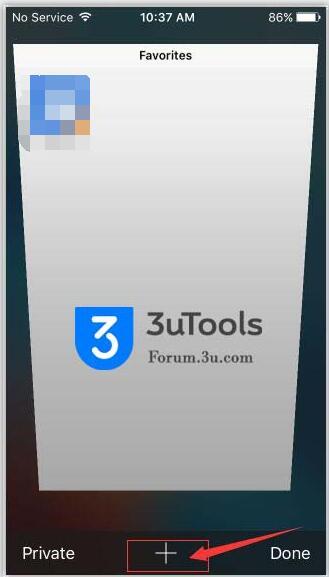
7. How to select many photos once?
Regular practice: You may click the button”Select” one by one.
Tips: Please click the button” Select” and choose one of your photos. Besides, please do not release this button. And then you need to move right and down.

8. How to turn off iPhone without pressing “Power” button?
Regular practice: You may choose to press the “Power” button of your iPhone.
Tips: Please turn on the “AssisitiveTouch” of your iPhone. As shown in the following picture, please long press this button and click the button “Lock screen”, then you can turn off your iPhone.
