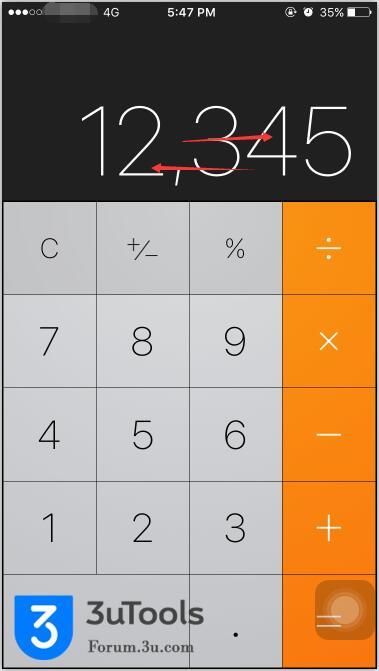
Regular practice: You may choose to click the button ”C”.
Tips: You can slide left or slide right to cancel the wrong number.
2.Your iPhone is out of power and you can not turn on it?
Regular practice: You may firstly choose to charge your iPhone for 10 minutes, and then restart it.
Tips: You just need to call you iPhone or send an message to your iPhone(Please make sure that your iPhone is in charge state), and your iPhone will turn on within one minute.
3. How to close photos?
Regular practice: You may choose to click the button ”Return ”.
Tips: Under the photo mode,you can close photo via slide down the photo.
4. How to cancel huge blocks of text?
Regular practice: You may choose to click the button “Cancel”, and then cancel the words one by one.
Tips: You just need to shake your iPhone, and then the undo function of your iPhone is turned on . Sharing your iPhone again, then you can cancel the unnecessary words.
5. How to shut down the background processes?
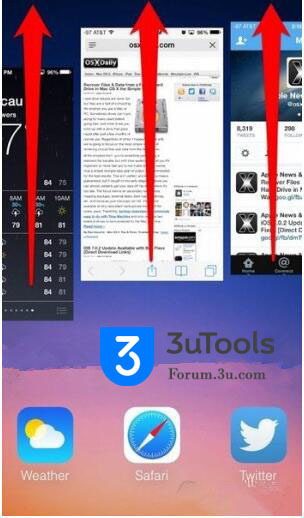
Regular practice: You may choose to double click the button “Home”, and then close the background process one by one.
Tips: You can use three fingers to close them together.
6. How to use Bluetooth to transmit files?
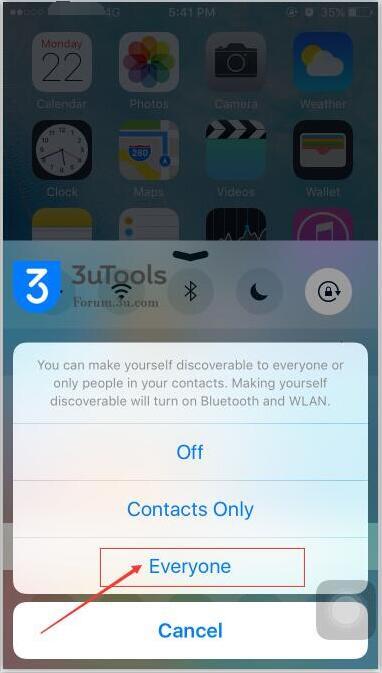
Regular practice: Some Apple users think files can not be transmitted by Bluetooth.
Tips: Bluetooth on iPhone can not be used to transmit files, but it can be used to connect some bluetooth devices, such as bluetooth speaker and bluetooth headset. If you want to transmit files between iPhone and iPhone, you are suggested to use “Airdrop”. Please make sure that your iPhone is above iOS7. Open the “Airdrop” in your iPhone’s control center→click the option “Airdrop”→click the option” Everyone”→choose the photo you want to send→choose the iPhone you have connected, then you can successfully transmit photos.