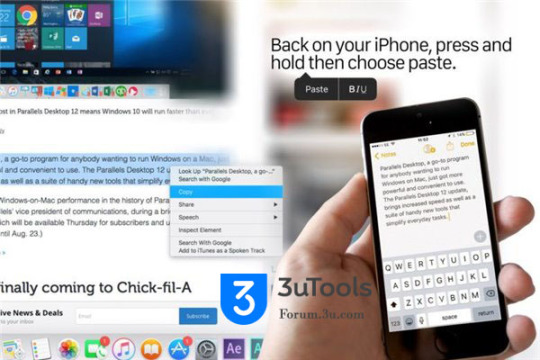Apple seems to have taken the seamless connection between Mac and iOS to a new level on macOS Sierra and iOS10, you can copy and paste contents between Mac and iOS device using general clipboard. For example, you can copy and paste pictures and words between Mac and iOS device.

If you want to establish a general clipboard, you need to make sure that you have logged in your Mac and iOS device using the same iCloud account. In addition, you need to open the Bluetooth and WiFi of the two devices. Please take the following picture as an example:
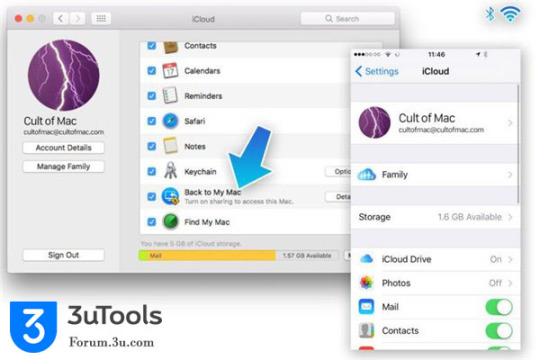
If you want to copy and paste a photo from your iPhone to Mac, you need to firstly “select” this photo→click the button “Share” in the lower-left corner→click the button”Copy”→open the preview of your Mac→click the button “File”→choose the option” New from clipboard”. At this moment , you will see a process bar show you how much of the process has been completed, and how much there is left to go. After it’s finished, you can click the button “Edit” to edit this photo, and then paste and preview this photo on your Mac.
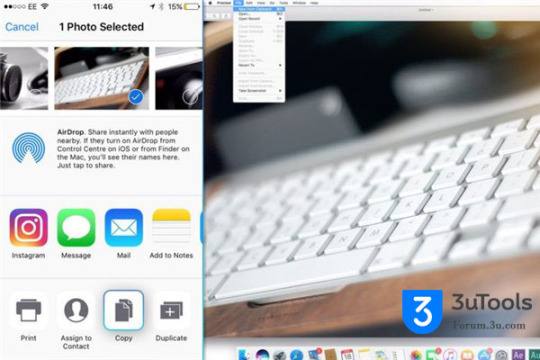
If you want to copy and paste photos from your Mac to iPhone, you just need to do the operations we mentioned above in turn. In addition, if you don’t implement this function, please reconfirm that you have used the same iCloud account to log in your Mac and iOS device, and then please restart the two devices and make sure that you have selected the option “Back to my Mac” in iCloud.