Step1: As shown in the following figure, you need to open the Safari of your iPhone. And then, please visit iSkin.
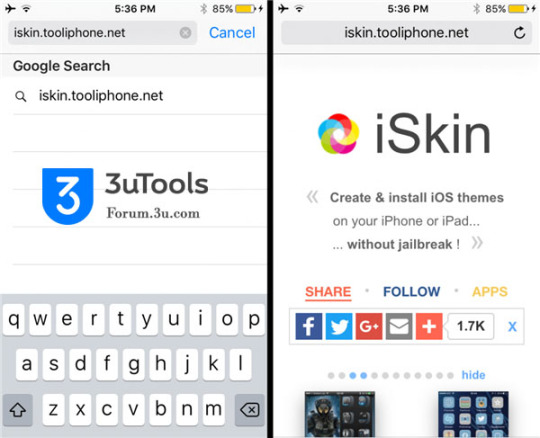
Step2: Please find and click the button” Browse all themes” so as to view all themes.
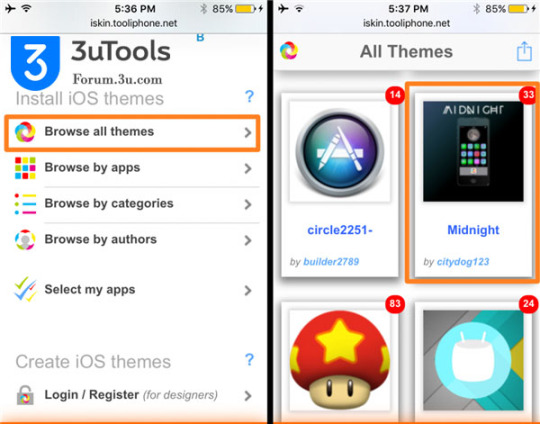
Step3: Please choose your favorite theme and then install it on your iPhone.
Step4: Please click the button”Application icons”. You can choose applications that need to be burnished by the new theme. Besides, you need to choose which theme will be used to display in the home screen.
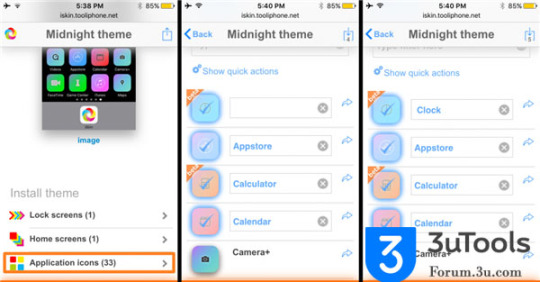
Step5: please make sure that every theme has it’s own name.
Step6: If you are satisfied with these applications’ name, please and click the bottom button “Install icons” to install your favorite theme.
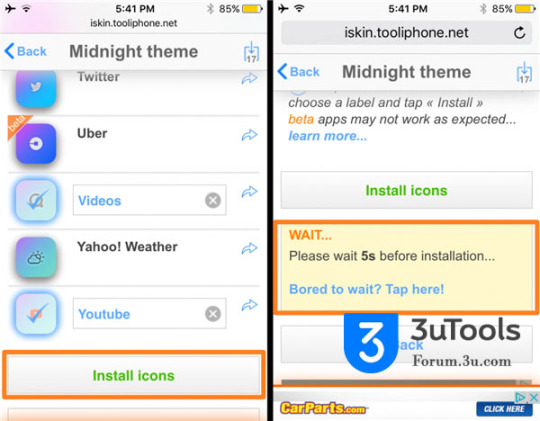
Step7: At this moment, system will give you a reminder that you need to firstly install a description file on your iPhone.
Step8: As shown in the following picture, you just need to click the button “Install” in the upper right corner.
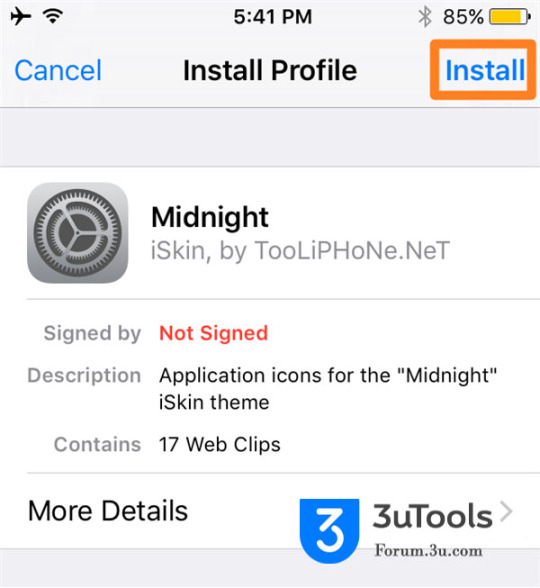
Step9: if your iPhone has a passcode, please enter the passcode so as to install this theme successfully.
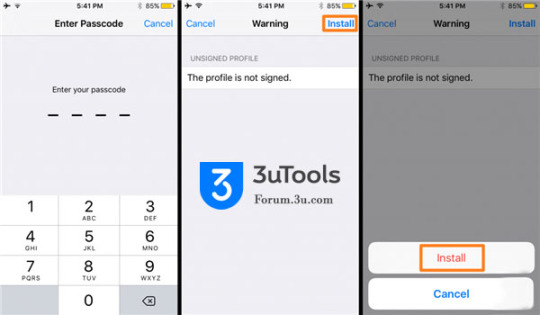
Step10: After it’s installed, you need to click the button “Done” and then return to Safari.
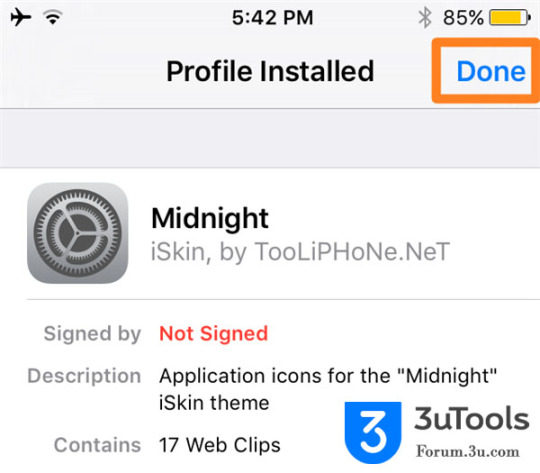
Step11: Please wait until the installation is completed.
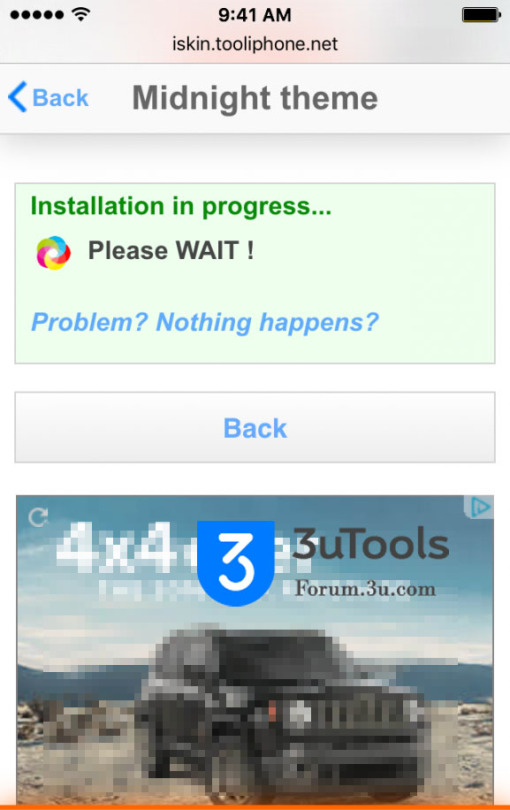
Step12: Now you can back to the home screen to view your new theme.
