iTunes has a lot of interdependent components, so please uninstall it according to the order below. First of all, you need to open the “Control panel” of your PC →click the option ”Programs and Features”→find “iTunes and its related components”.
1. iTunes
2. QuickTime
3. Apple Software Update
4. Apple Mobile Device Support
5. Bonjour
6. Apple Application Support(iTunes 9 or above)
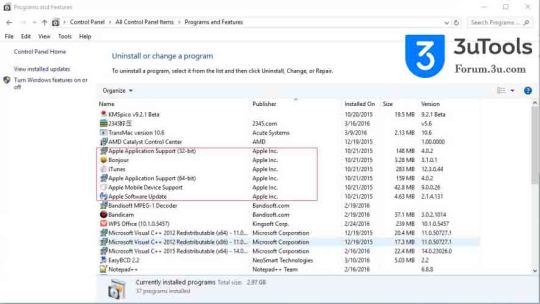
Attention:
If you uninstall iTunes in a wrong order or you just uninstall part of its components, you may see some warning messages. After you uninstall iTunes and its related components completely, please restart your PC so as to do some other operations.
Deleting iTunes
Note: iTunes won’t delete files that you purchased from iTunes store or you imported from CD.
1.You need to quit from iTunes.
2.You need to find the control panel of your computer.
3.You need to open “Uninstall a program” form control panel.
4.You need to click the option iTunes, and the please delete it.
5.And then, system will give you a reminder that “ Are you sure you want to uninstall iTunes”, please click the option”Yes”.
6.After its uninstalled, please do not restart your computer.
7. If you find some other iTunes programs, please delete them.
8. In addition, please delete other iPod update programs.
Deleting Quick Time
1.Please find and delete item “Quick Time” from item “Uninstall a program”.
2.Next, system will show you a reminder that “Are you sure you want to uninstall Quick Time”, please click the option “Yes”.
3. After its uninstalled, please do not restart your computer.
4. If you find some other Quick Time programs, please delete them.
Deleting Apple Software Update
1. Please find and delete item “Apple Software Update” from item “Uninstall a program”., and then click the option “Uninstall”.
2. Next, system will show you a reminder that “Are you sure you want to uninstall Apple Software Update”, please click the option “Yes”.
3. After its uninstalled, please do not restart your computer.
4. If you find some other Apple Software Update programs, please delete them.
Deleting Apple Mobile Device Support
1. Please find and delete item “ Apple Mobile Device Services” from item “Uninstall a program”., and then click the option “Yes”.
2. Next, system will show you a reminder that “Are you sure you want to uninstall Apple Mobile Device Services”, please click the option “Yes”.
3. After its uninstalled, please do not restart your computer.
Warm prompt: Please do not manually delete Mobile Device Support folder in C:\Program Files\Common Files\Apple.